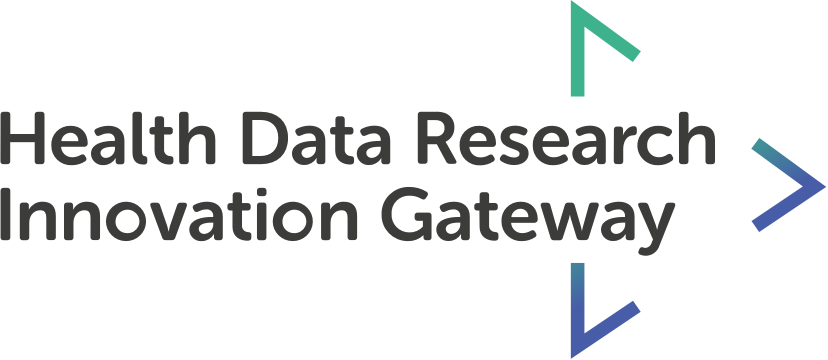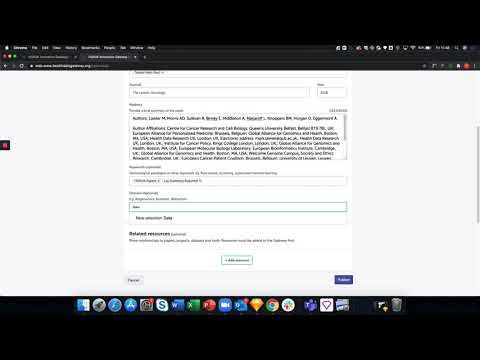You can search research papers and view their details. You can also add your own papers and link to the original.
Features
- Add project details
- Add related resources
- View project’s status on the gateway
Transcript:
If you want to create a paper, you can do so from your account. Once signed in, you can click your name in the top right hand corner and get a list of options. Clicking on ‘papers’ you will be taken to a page where you can manage any papers you have created. You can see the status of your papers on the gateway, they are either active, pending approval, rejected or archived. An administrator is responsible for approving or rejecting your submitted paper. You will be able to see the time and day of the latest update, the name of the paper and the author.
To add a new paper, select the ‘add a new paper’ button in the top right hand corner.
This will take you to a form where you will complete the details of the paper you wish to add to the Gateway. The inputs on this form will be displayed to all users in the paper detail page. Many of these inputs use auto-suggest functionality, meaning you can select from pre-created options or create new options.
All of this information will help users find your paper on the Gateway.
I’ve filled in most of the form. I want input data as the domain but it’s not an existing selection, so I’ll type it in and select ‘new selection’. This will now be available for other users to use as their domain.
The final input is optional and allows you to link this paper to related resources that are already on the gateway.
In the modal, you will be able to search for resources like you do on the main Gateway. You can filter by type of resource and click to add. You can select several at a time, and the amount is shown here at the bottom of the modal.
After selecting your resources they will show up here - you can remove them or add a bit of text to explain the relationship between them.
When you are happy with the information in the form, you can click publish.
You will be taken to your newly created paper page. As it is pending review from an administrator, only you will able to view this page. You will be notified when a decision has been made on your paper – notifications appear on the bell icon next to your name. Meanwhile you can see it’s status in your account. It will be under the pending review tab, until a decision is made and it is either approved or rejected.