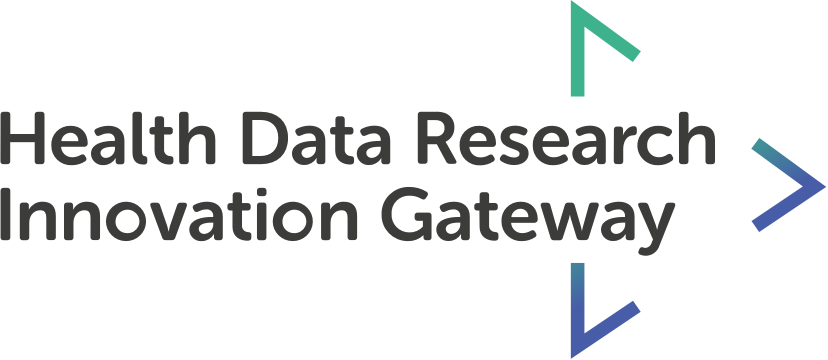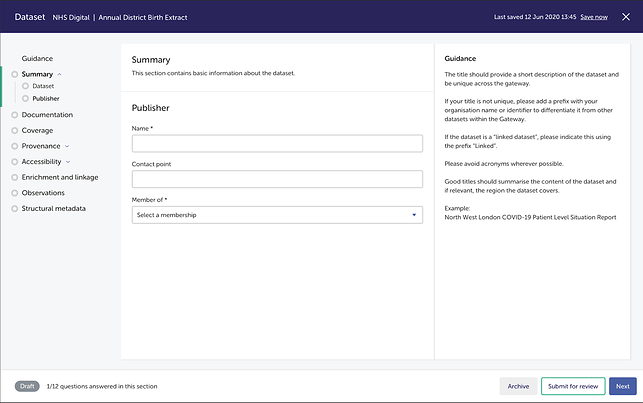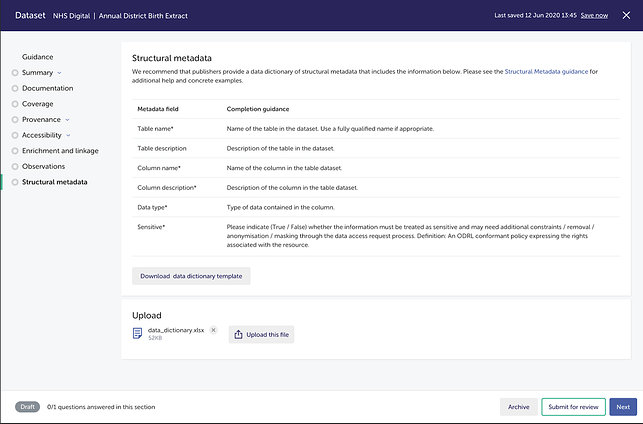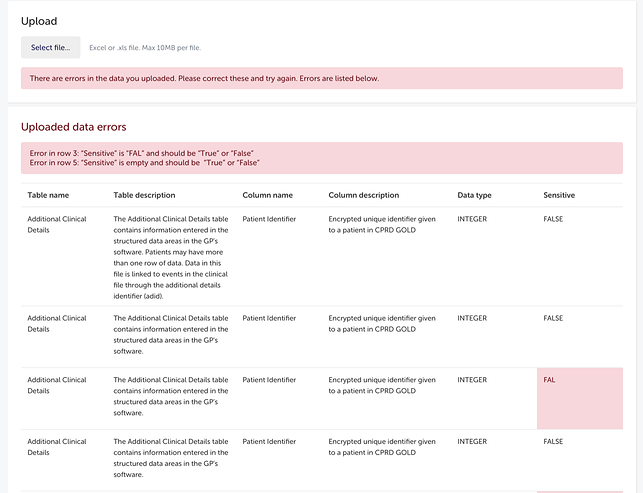Adding a New Dataset to the Gateway (Onboarding metadata)
Once you are set up on your team, select ‘Datasets’ from the menu on your account page. Here, you will also see the option to ‘Add a new dataset’, which will bring you to the metadata onboarding platform.
You will be guided through the process of filling out the metadata fields according to the specifications for each of the 8 sections, which can be seen on the left hand side of the screen. The action bar at the bottom shows the status of the dataset, your progress through the onboarding process, as well as options to archive the dataset, submit it for review, or to move on to the next section.
Before you begin, you will be presented with information on the approval process, how to ask HDR UK further questions, best practice and further guidance, uploading multiple datasets, and understanding the metadata score.
In each section, you can see the title, and explanation of what the section is for. On the rest of the page you can see the input fields and guidance for completing them. For further guidance on completing each of the fields select the ‘?’ button beside the input. The guidance will then appear on the right hand side. An asterisk beside the input field means that these inputs are mandatory. You must complete all mandatory fields before you are allowed to submit your application for review.
The last section of the onboarding process, structural metadata, is for adding a data dictionary. The data dictionary should be submitted using the data dictionary template provided in this form. To download it, click ‘download data dictionary template’. It will provide you with a template that lists out the following fields. Guidance is available here to help you fill in the template.
Once you have completed the data dictionary spreadsheet, you can attach it using the ‘select file’ button under Upload. Only Excel or .xls files are accepted, and there is a file size restriction of 10Mb. When you are happy with your file selection, click ‘upload this file.’
Once the file is uploaded you will either see a successful upload, or the system will identify any errors. If there are errors you will receive a message informing you that errors have been found and that you need to upload the file again with these errors corrected. The entire spreadsheet will be available for you to view, and at the top it will indicate in exactly which row and column the error is. The errors are highlighted in red.