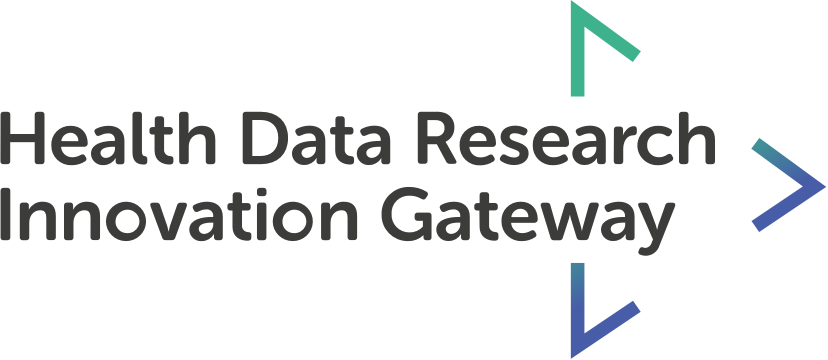Collections are used to categorise related resources in one central space. Anyone on the Gateway can create collections and share them with other researchers.
Features
- Featured collections and categories
- Creating and sharing a collection
- Editing a collection
Transcript
Exploring
If you’d like to collate the resources on the Gateway into one area you can use Collections. Collections can be populated with tools, projects, papers, people, courses and datasets and can be created by any user on the Gateway.
Collections can revolve around a certain disease - such as COVID-19, a data research hub - such as INSIGHT or any other grouping you require.
On the homepage of the Gateway you will find the featured collections. These have been selected by or suggested to HDRUK to be featured, in order to increase their visibility. You may submit your own collections to be featured via a feature request ticket. But by default, collections are private and only you can see collections you created. If you would like to share one of your collections with a collaborator, you can simply send them a link to the collection.
You will also find Collection Categories on the homepage. These are “collections of collections”. For instance, in the National Core Studies category you can find 5 collections that relate to one of the National Core Studies. You can view all featured collections and categories with the ‘Explore all’ button, or through the ‘view all featured collections’ button via the Collections tab at the top of the homepage.
In this collection hub you can see the featured categories - and how many collections are within them.
Below you can navigate across all the currently featured collections using these numbers. On the individual collection cards you can see the title, the collection contributors (who are users on the Gateway), the number of resources within them, an associated image and a shortened description.
Viewing a collection
Clicking into the collection - you can see a more detailed description about the collection. All the resources within this collection can be viewed via the ‘all’ tab. If you’d like to view one resource type in particular you can use the other tabs, such as papers. You can click into any of these resources in this collection to view them in further detail.
Creating a collection
To create your own collection, you first need to register onto the Gateway and create an account. Once done, sign in, and navigate to your account via the top right hand corner. You will see the collections tab in the left hand navigation on your account. Here you will be able to manage your existing collections or create new one. You can see which collections are active and which have been archived.
Click the ‘create a collection’ button.
In this form you can name your collection, provide a description and add collaborators. These collaborators need to also have a Gateway account. They will be able to add and remove resources to the collection.
You have the option of adding an image to your collection using an image URL link. To get a URL link, find the image you want, right click it and copy the URL image address and paste it in the appropriate box.
You can then add your resources to the collection. In this modal you can search for the resources here. Results are divided into categories like the main search page; datasets, tools, projects, courses, papers and people. You can select as many as you like from all the different categories. The amount is shown here on the bottom left - and you can unselect individually or unselect all.
Once you are happy with my selection you will click ‘add resources’. You can provide some explanation about why this resource is in this collection here.
When you are finished, you can ‘save’ the collection. As shown by the success banner on your collection page, you can share this collection with anyone by selecting the entire address URL, copying and pasting to the appropriate person If you want this collection to be featured on the homepage you would do so via a feature request ticket.
Editing a collection
To edit a collection I will return to my account and the collections dashboard. I can see my collection here in the active tab. From here I can edit, archive or delete it. To edit, click edit and make any required changes - I would then save it the same way I did before.
Future
In the future - collections will be searchable on the Gateway. Because of this you will be able to make collections private or public depending on who you want to view your collections.