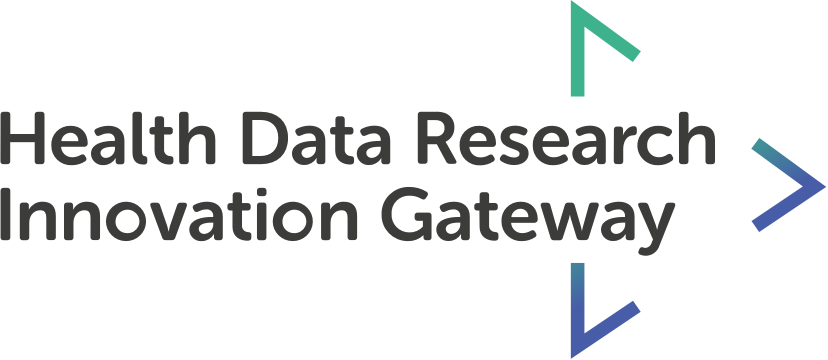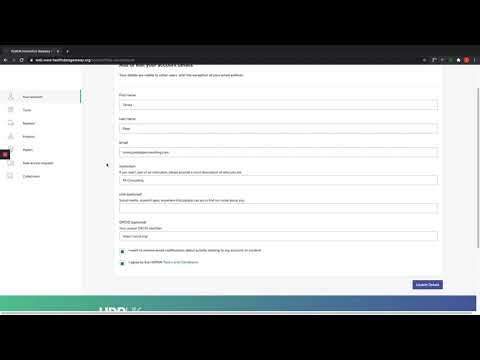On your account you can update your profile details and manage all of your resources and activity.
Features
- Log in to your account
- Updating your account details
- Overview of managing your resources
Transcript
You can sign in to the Gateway in 3 ways: first select the sign in button in the top right hand corner. You will then have the option to sign in through your LinkedIn profile, through your Google account or through your Institution account. Once you successfully sign in on your chosen third party account you will return to the Gateway, signed in.
You can access your account from the homepage by clicking the ‘View account’ button in the top right hand corner of the screen.
If you want to access your account from the resource search or resource detail pages you will find the link in the top right hand corner. Clicking your name will bring up a selection of specific areas in your account that you can visit, as well as the option to log out.
Clicking on your account takes you a central space to manage your account, your activity and your resources. You can navigate this space using the tabs on the left hand side.
‘Your account’ allows you to view, add and edit your account details, such as your email address and your ORCID. Before you update your details you must agree to the HDRUK terms and conditions and decide whether or not you want email notifications regarding your activity on the account. When you’re done, simply click update details.
You are also able to manage your resources through this space. Click on the relevant resource, for example, tools. From here, you can see the status of your tools on the gateway, they are either active, pending approval, rejected or archived. An administrator is responsible for approving or rejecting your submitted tool. You will be able to see the time and day of the latest update, the name of the tool and the author. If the tool is active, you will have the option to edit or archive. From here you can also add a new tool. The Project and Papers tab function in the same way.
Similar functionality is present under the Reviews tab as all reviews must be approved before going live. You can see which of your submitted reviews are active, pending approval, rejected or archived. You can see when it was added, what was reviewed and who reviewed it.
The next tab, data access requests, allows you to keep track of any data access request applications you have made. You can see where in the process your application is - either pre-submission or in review. The time and day of the last update, the name of the dataset and its progress status will be visible.
The collections tab is a central space for you to manage your existing collections or create news ones.