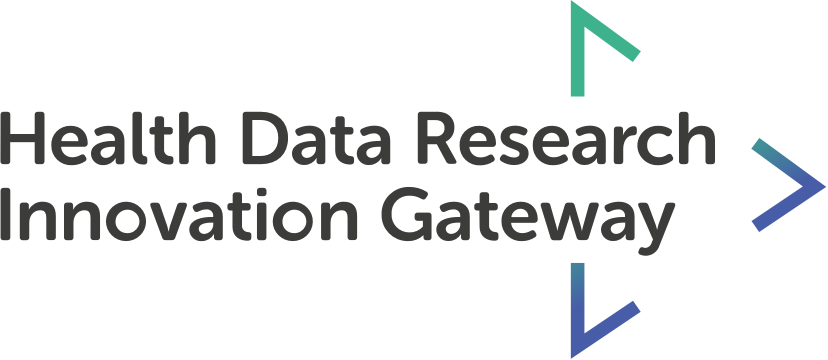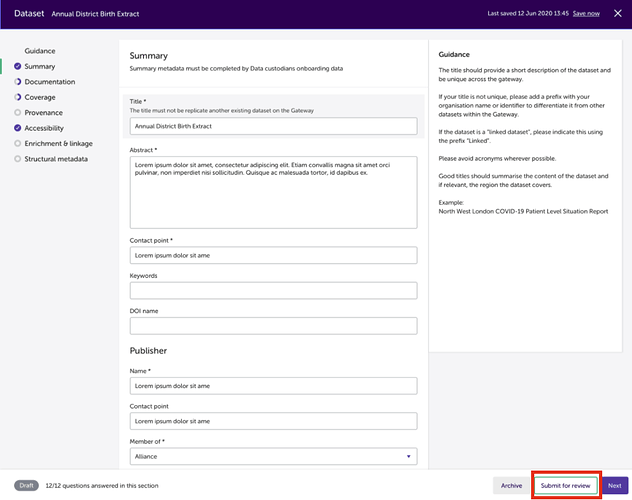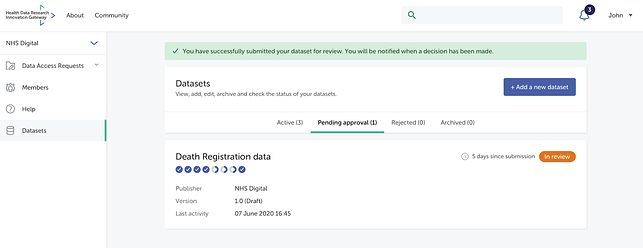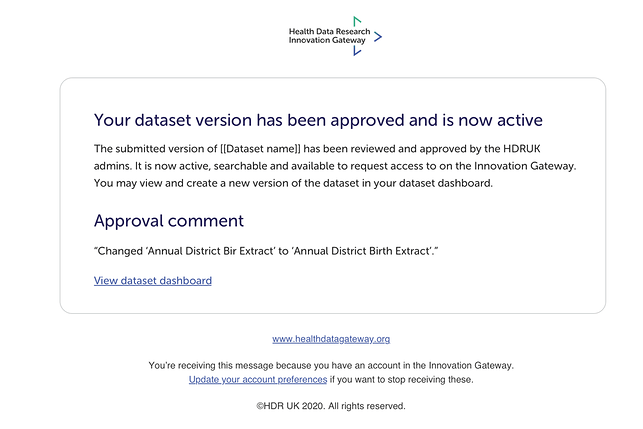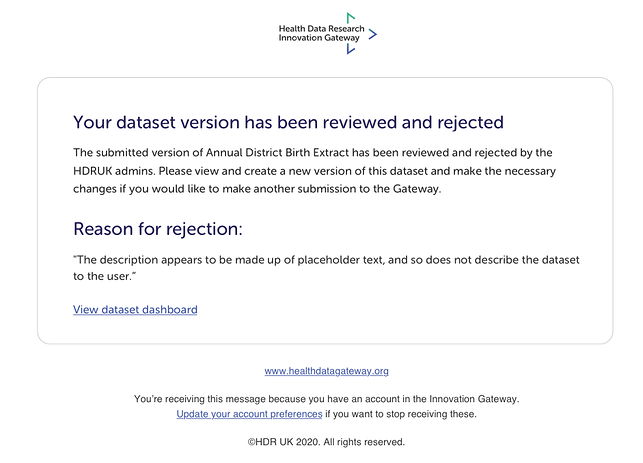To submit your dataset for review, select the ‘submit for review’ button in the action bar.
If you have not completed all mandatory sections, which are marked with an asterisk, you will receive an error message, telling you that you cannot submit a dataset for review until you have completed all the mandatory questions. If you have completed all mandatory sections, you will see a message asking you if you’re sure you want to submit your dataset for review. You cannot edit this form whilst it is pending review.
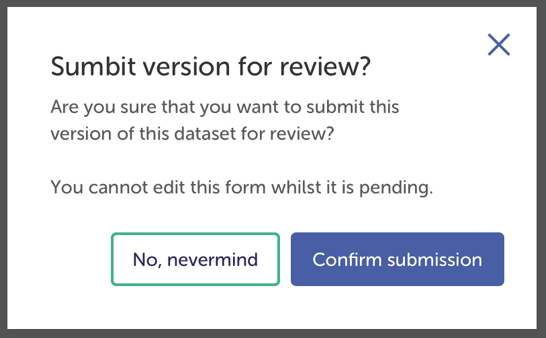
After this, you will be returned to the dashboard, where you can see a success banner at the top of the page - letting you know that you have successfully submitted your dataset for review, and that you will be notified when a decisions has been made. All datasets you have submitted for review will be visible in the ‘Pending approval’ tab of the dashboard, with an ‘in review’ tag and information about what sections are completed, what version it is, the last activity and how many days since submission.
During this review process you can still view the form. Click on the card and you will be taken to a locked version of the form, meaning you can navigate around the sections, but cannot make any edits.
The HDRUK admins will review your dataset. They can either approve or reject it. With either decision, they can provide a reason, however with a rejection a reason is mandatory. Whatever decision is made, you will receive an email letting you know. In the email you will be told that you can create a new version and make the necessary changes if you wish to re-submit the dataset. You will also receive a reason from the admins. These administrators will have access to an unlocked version of your application, meaning that they are able to make minor edits before approval. For instance, any typos and small details that they can then change instead of rejecting the application. If an administrator makes a minor change, they will inform you in their ‘reason for approval’ email. As you can see in this approval email, the administrator has made a minor spelling change to the application.
If your dataset is approved, it will appear in the Active tab and have the live status tag. Your dataset will then be searchable on the Gateway and available for users to make data access requests on.
If it’s rejected, it will appear in the rejected tab with a rejected status tag. You will also be able to view the reason for rejection on the card.