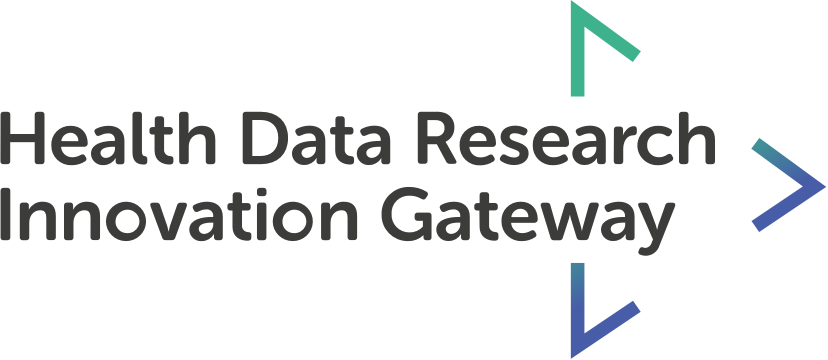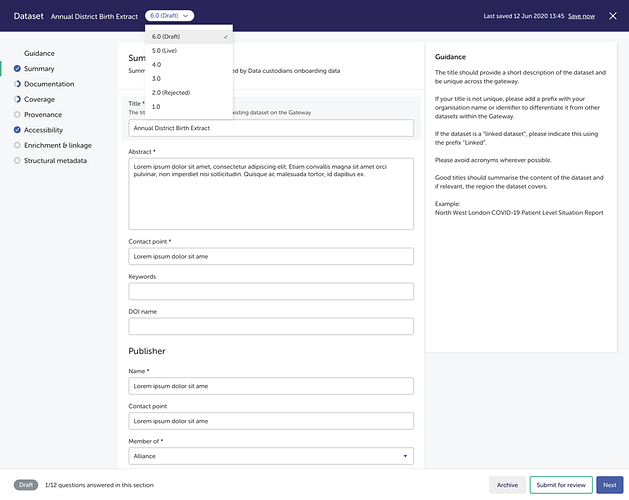Versioning and Archiving Datasets
You can create new versions of live, archived or rejected datasets. To do this, select the dataset, and click ‘create a new version’ from the action bar at the bottom of the screen. There will now be a new version of your dataset - as indicated by the chip next to the title in the top blue bar. You can also navigate between versions using this drop down chip.
New versions of datasets will go through the same approval process as a new dataset, and you will receive an email once a decision has been made. The original version of your dataset will remain live and searchable until your new version is approved. If a user has a direct link to the old version of a dataset, they will still be able to access it, but will be informed that it is an older version and they will be prompted to visit the newest version.
If a dataset you have submitted is rejected, you may create a new version from this rejected dataset. Simply navigate to the rejected tab and select the dataset you would like to re-submit. Select the ‘create a new version’ button and make all necessary changes. Please pay close attention to the feedback that the admin team provided you with when they rejected this dataset. You can then submit this updated dataset for review.
Archiving a dataset will remove your dataset from the search results. Users with a direct link will still be able to navigate to this dataset, and they will see a message explaining that it has been archived.
To archive, click on a live dataset and select the archive button in the action bar. You will receive a warning letting you know what happens when you archive a dataset. Select ‘archive this version.’ You can see from the status tag that it is archived. It will also appear in the archived tab of your dashboard.
To make this archived dataset live and searchable again, create a new version of it the same way you create a new version from live and rejected datasets. Once it has been approved, it will be live and searchable on the Gateway once again.