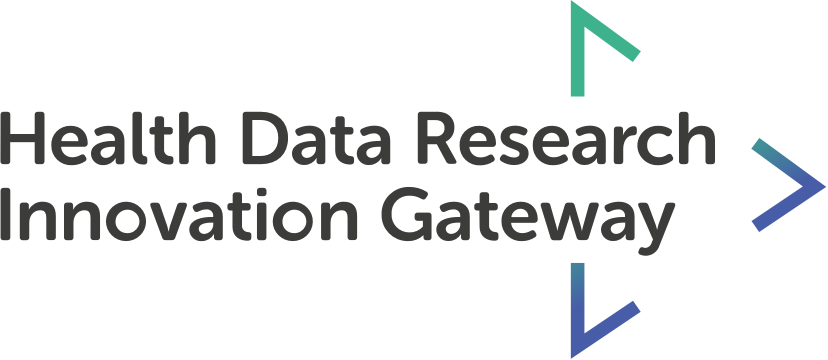Metadata onboarding tutorial series:
- Managing your datasets
- Adding a dataset
- Submitting for review
- Versioning and archiving
You can now onboard and manage your metadata directly on the Innovation Gateway. The Gateway does not hold a copy of Data Custodian data. Instead, it stores summary information used to describe each of the datasets that the Data Custodian holds. You may create new versions of your datasets to make changes or to re-submit a rejected dataset. You can also archive datasets.
Features:
- Create a new version of a dataset
- Archive a dataset
Transcript:
Creating a new version of your dataset can be useful in three ways. Firstly, if your dataset is rejected, you may create a new version to make any necessary amendments and then submit it again. You may also want to create a new version of a live dataset if there any any updates that you need to make, such as changes to the contact name or structural metadata. If you want to make an archived version of a dataset live again, you can create a new version of it to do so.
You can create a new version of a live, rejected or archived dataset.
Let’s select a live dataset to demonstrate this. On the action bar you will see a button, ‘create a new version’. Select this. You will be shown a warning asking if you’re sure you want to create a new version. Select ‘create a new version.’ There will now be a new version of your dataset - as indicated by the chip next to the title in the top blue bar. Here you can see that this is called 2.0 (draft). The current live version is 1.0 (live), and you can navigate to view it using this drop down chip. The latest versions will also have the highest number.
The new version of this dataset has all the same inputs fields filled in as the original - you can then make any necessary changes and submit it for review once you’re ready. It will go through the same approval process as a new dataset, and you will receive an email once a decision has been made. The original version of your dataset will remain live and searchable until your new version is approved.
If a user has a direct link to the old version of a dataset, they will still be able to access it, but will be informed that it is an older version. They are prompted to visit the newest version.
You can also view and navigate between versions on the dataset card in the dashboard. Select the drop down beside the version and you’ll be able to view and navigate to the version of your choosing.
The process is the same for rejected and archived datasets, simply visit the dataset from the rejected and archived tabs of your dataset dashboard, select ‘create a version’, make your amendments and submit it for review.
Archiving a dataset will remove your live dataset from the search results. Users with a direct link will still be able to navigate to this dataset, and they will see a message explaining that it has been archived. To archive, navigate to the live version of your dataset (by selecting the version dropdown) and select archive in the action bar. You will receive this warning and after archiving it, you can find it in the archived tab of your dataset dashboard.
To make this archived dataset live and searchable again, create a new version of it the same way you create a new version from live and rejected datasets. Once it has been approved, it will be live and searchable on the Gateway once again.